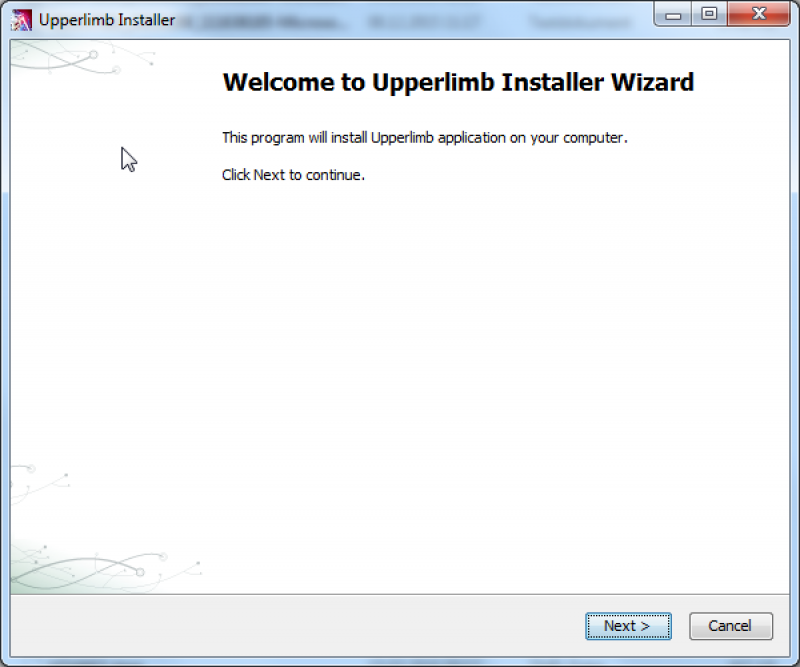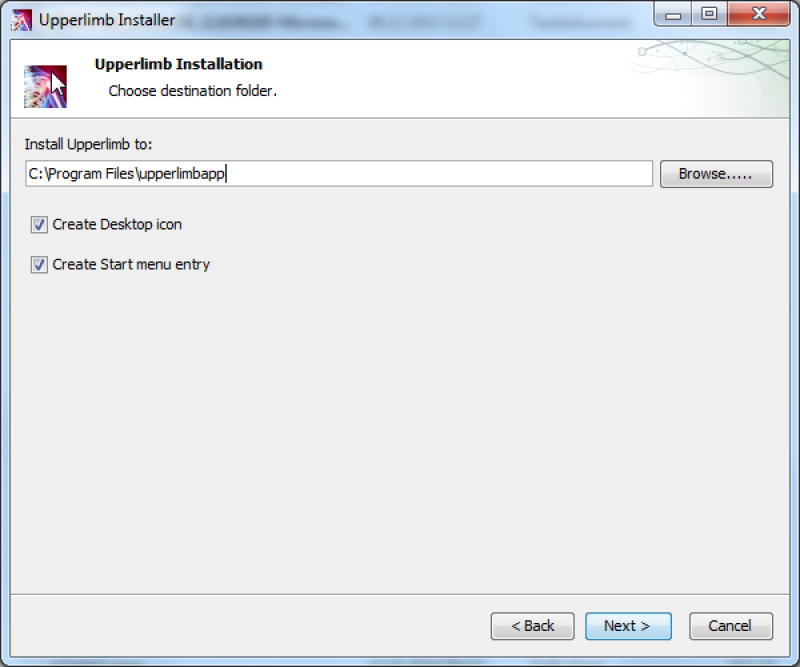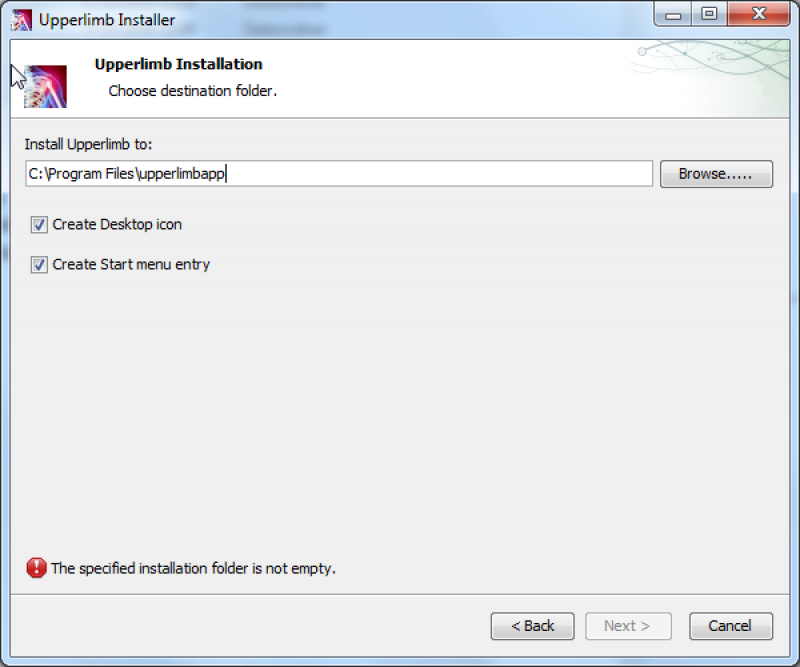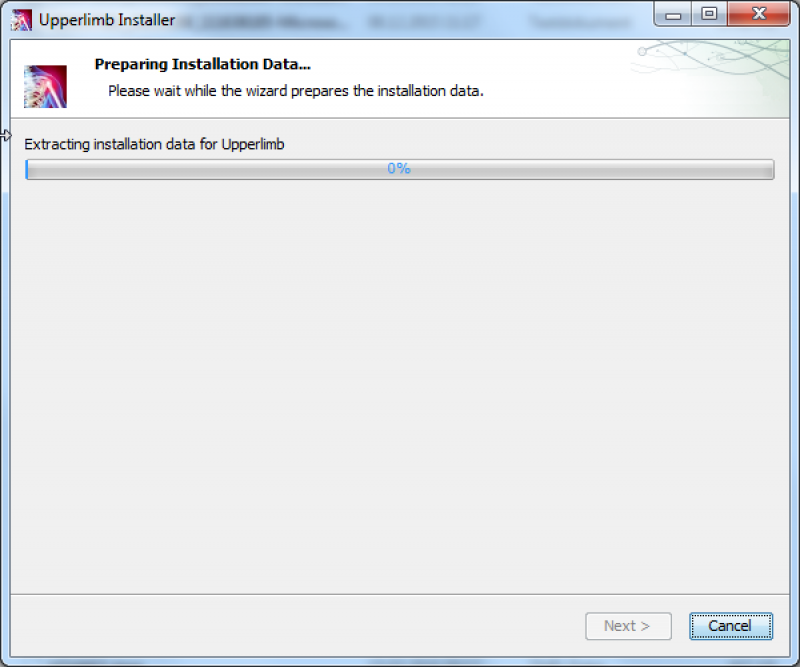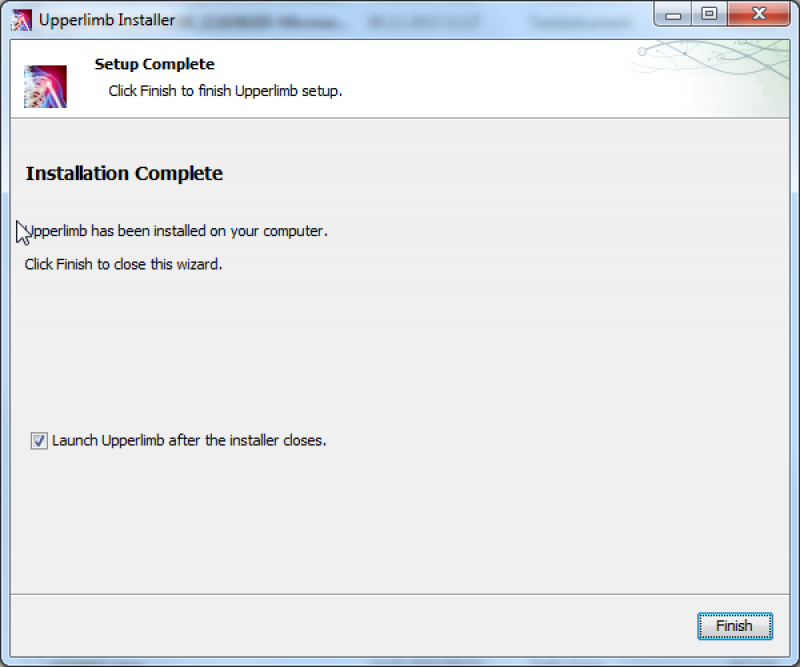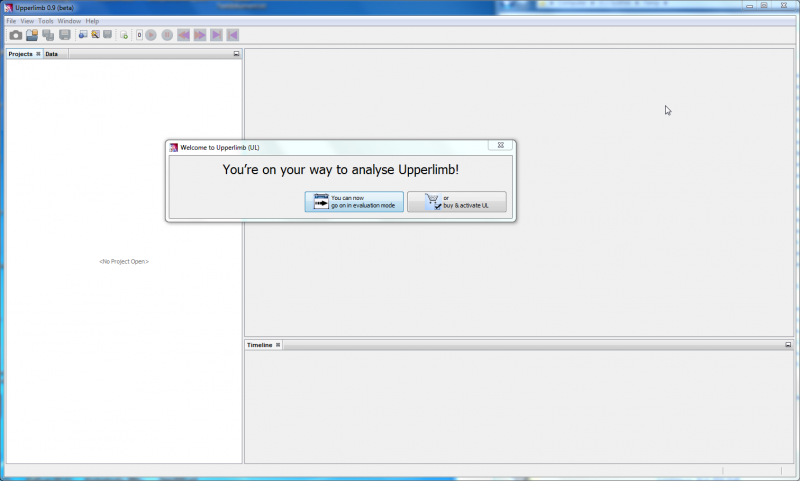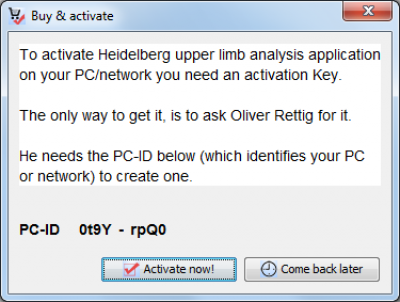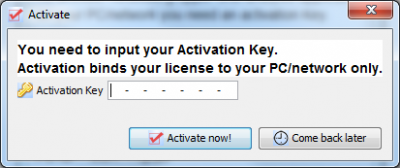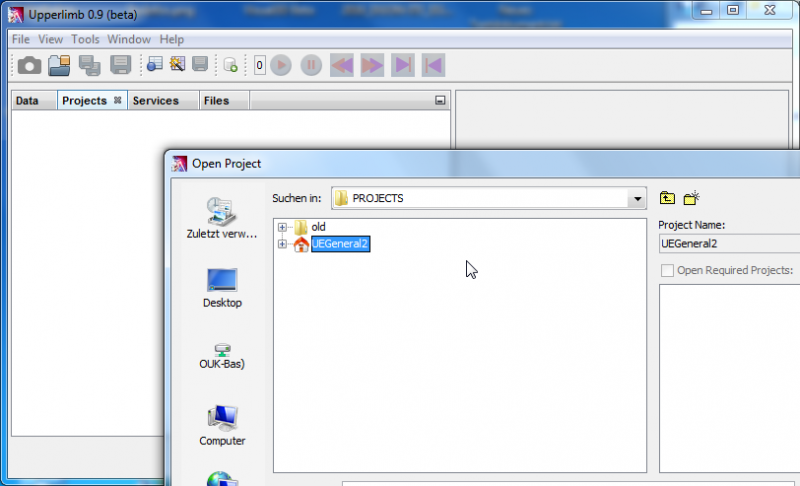User Tools
Sidebar
This is an old revision of the document!
Table of Contents
Installation
Download
There is no yet a download link available. Please ask Oliver Rettig for an individual possibility to get the application.
Installation
Ready to use installers for windows and linux based systems are available with the name “upperlimbapp-<windows|linux>.exe”. After the start you will see the following panel and you have to press the “next” button:
At the following panel you can change the default folder where the application is installed and you can descide if shortcuts should be created.
If the folder exists and is not empty you can not go the next panel before you have changed the folder to an apropiate one which ist new or if it exists which is empty.
During the installation process the follwing panel:
And if the installation process is finished it looks the the following and you can descide if you want to start the application immideatly or not.
If you have successfully installed the application you have to activate it.
Activation
The application contains commercial modules. Thats why a licence manager is included. If you start the application you will see the following panel:
If you start the application the first time you can select the evaluation mode but the info box in the right side of the bottom shows you that there are no days for evaluation left. If you start the evaluation a second time you have no choice. You have to click on the “buy and activate” button because no evaluation mode is currently available. Then you will see the following panel:
The important thing on this panel is the PC-ID. You have to send it to Oliver Rettig and he create an activation key for. This key you have to input in the next panel after you press the button “activate”. The panel looks like the following:
Configuration
To process data with a model you first Need a “Project”. A Project is a Folder with a set of subfolders which include mainly XML-files to describe what to do. You can open an existing Project and modify it Content inside the Upperlimb application. You can open more than Project. But only one of them must be defined as main Project. Open the the context menu in the Projects tab by right-click of the mouse and choose one of the open projcts as a main Project. The Name of the Project is shown in bold faces in the list of Project in the Projects tab.
Bugtracker
Bug and feature requests can be reported via MantisBT